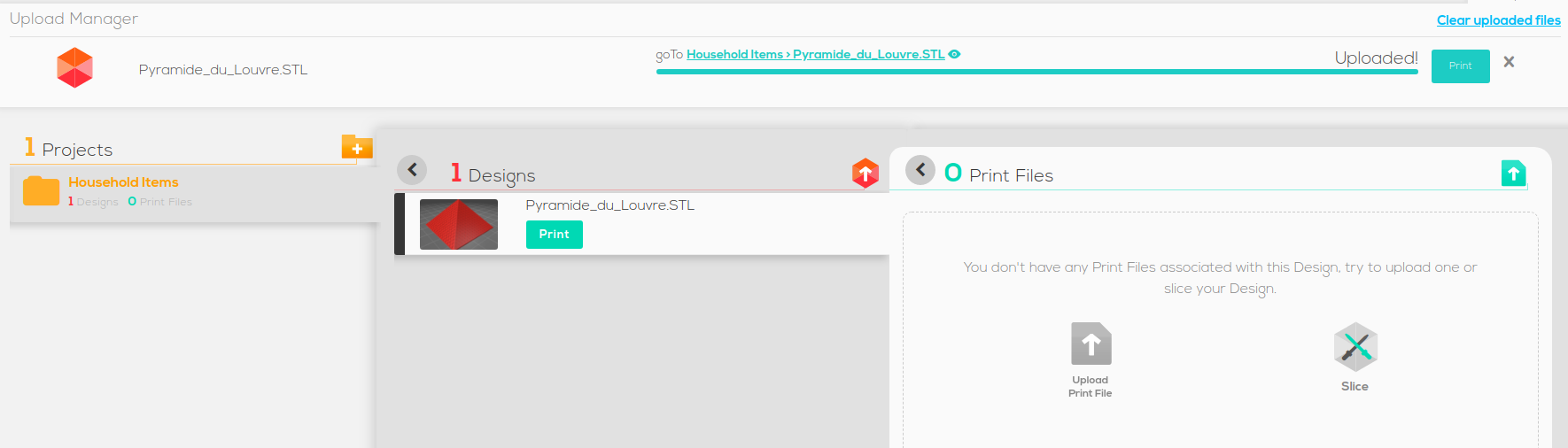Organizing Designs
If you'd like to organize your design files on AstroPrint — use the built in DESIGN LIBRARY app on your cloud dashboard.
Your design files in the DESIGN LIBRARY will be synchronized across all of your devices and will be accessible from any device, including via AstroPrint Desktop and AstroPrint Mobile.
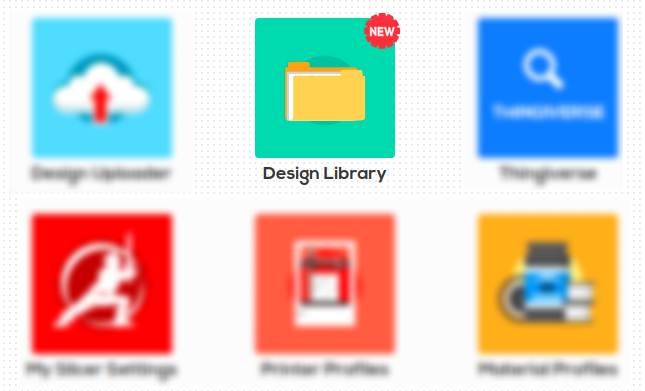
The PROJECTS section allows you to create PROJECT FOLDERS to neatly organize a collection of design files.
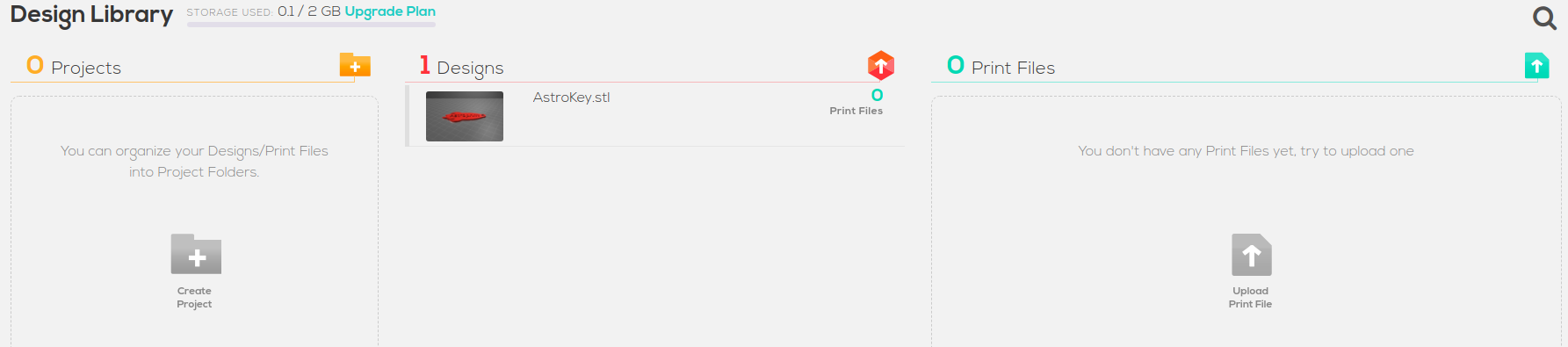
For example, if you are 3D printing a bunch of Household Items, you can simply create a PROJECT FOLDER called Household Items and include all of your (STL) design files within that folder.
Remember, just because you have a design file (in STL format) in your DESIGN LIBRARY DOES NOT MEAN it's ready to print yet.
In order to make your design PRINT READY, you'll need to upload a pre-sliced print file associated with that design file in GCODE or X3G format.
👉 Alternatively, you can slice your Design File (in STL format) within the DESIGN LIBRARY and let the AstroPrint Cloud Slicer produce a ready-to-print PRINT FILE — This is the RECOMMENDED OPTION 🙂