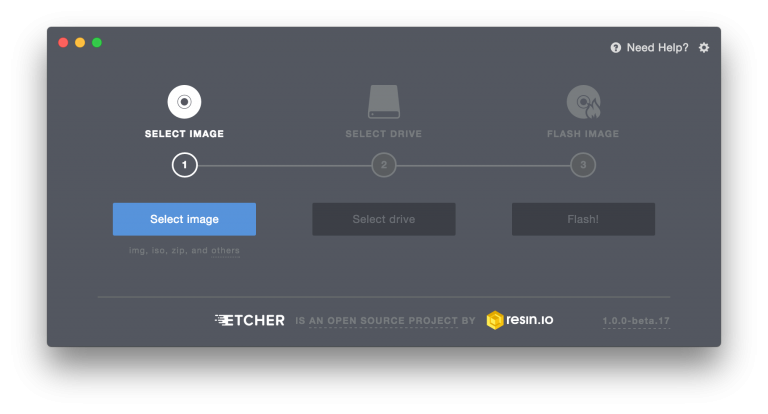How to build your own AstroBox Gateway for wireless 3d printing with a Raspberry Pi
With an AstroBox Gateway, you'll be able to manage and monitor your 3D Printer from anywhere with any device.
In short, The AstroBox Gateway is a Raspberry Pi powered controller that runs our open-source software.
While you can purchase a ready-to-assemble AstroBox Kit directly from us — this particular guide covers how to build your own AstroBox Gateway.

So — What is the AstroBox Gateway?
- The AstroBox Gateway plugs into your existing 3D printer¹ making it WiFi enabled and cloud connected.
- With an AstroBox Gateway, you can manage your 3D Printer from your phone, tablet or any web-enabled device on your local network.
- By pairing your AstroBox Gateway with the AstroPrint.com cloud, you'll be able to manage your 3D Printer from anywhere around the world, including real time video monitoring.
ASTROBOX GATEWAY FEATURES:
- Remote monitoring of your prints²
- Ability to slice designs on the cloud
- Wireless Management of your 3D Printer (No pesky cables!)
- No more SD cards to load STL files
- Simple, Clean, Intuitive Interface
- Mobile friendly and works on any web enabled device or using the AstroPrint Mobile App
- No need for a laptop/computer to be connected to your printer
- Automatic updates
💡 Important Note:
- AstroPrint is compatible with standard (unrestricted) Marlin & Sailfish firmware based printers. If your printer runs on proprietary firmware or heavily modified Marlin/Sailfish firmware, it's unlikely that it would work with AstroPrint. If your printer is NOT compatible with AstroPrint, and you are interested in making it compatible with our software — please express your interest directly to the printer manufacturer. We are ALWAYS interested in integrating with more printers as long as the printer manufacturer cooperates.
- For remote monitoring, you will need a AstroPrint compatible USB Camera.
- The AstroBox Gateway is DIFFERENT from the AstroBox Touch — which is a premium touchscreen for your 3D Printer.
- You can skip steps #2 and #3 below if you already bought a pre-flashed SD Card from us.
The following is a Do It Yourself (DIY) guide on how to build your own AstroBox Gateway.
Step 1: Gather supplies.

What you'll need:
- A Raspberry Pi 3 (B or B+ version is preferable)
- Edimax EW-7811Un Wi-Fi USB Adapter — (Why do I need an extra dongle?)
- Class 10 MicroSDHC Memory Card (You only need a 8GB+ card, ideally class 10)
- 5V 2.5A Power Supply (make sure it's 5V and 2.5A)
- Raspberry Pi 3 Case (optional — you can also [3D Print a case]())
- A free AstroBox Gateway Image from us.
- If you are interested in remotely monitoring your 3D Printer, you'll need a AstroPrint compatible camera (optional)
Total Estimated Cost: $75 USD
💡 Tip: If you don't need hotspot functionality, it is possible to use a AstroBox Gateway without an extra WiFi dongle — You'll need to find out the Astrobox Gateway's IP address while you set it up for the first time using Ethernet. Not covered in this guide — but, you can use AstroPrint Desktop or AstroPrint Mobile to find the IP address of your AstroBox Gateway during installation.
💡 Tip: Got a Raspicam? Support for Raspicam is currently experimental but should mostly work. Remember to activate your camera using raspi-config.
Step 2: Flash/Install the AstroBox Image into your microSD card.
💡 Tip: Skip this step if you bought a Pre-Flashed SD Card from us.
During this step, our goal is to install the Astrobox Gateway image we downloaded earlier into your Raspberry Pi.
👉 The easiest method of flashing an AstroBox Gateway image is via Etcher.
💡 Remember: The successful completion of this step is the most critical in this guide.
Just follow these steps:
1. Download and run Etcher for your operating system.
2. Select the .img file from the AstroBox image you downloaded (If you have a ZIP file, UNZIP it first!)
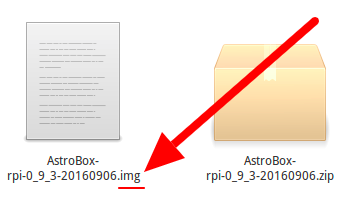
3. Select the SD Card where you want the image to flashed.
4. Click Burn!
Etcher will flash and verify the SD Card and the process should be finished.
If the flashing process finishes successfully — you are ready for the next step 😉
If not, you might need to repeat the flashing process above.
If your AstroBox Gateway fails to boot the first time due to a flashing error — you might have to repeat this flashing process again as well.
💡 Note: In order to check the integrity of the image, you can check the MD5 checksum listed on our downloads page against the file you just downloaded. (How do I do that?) — If you choose to do this, remember that you are running the test against the original .zip file, not the .img file within the zip file.
Step 3: Setup your new AstroBox Gateway!
Presuming you have successfully flashed the Astrobox image into your Rasperry Pi, the final step is to simply configure your Astrobox for 3D Printing.
The best method to accomplish this is to first connect to your Astrobox via it's own WiFi hotspot.
Decided not to use a WiFi dongle? If you chose not to use the additional WiFi Dongle, you'll need to know the Astrobox's IP address in order to access it over the browser. (not covered in this guide)
First, go ahead and plug in the microSD card into the Pi Second, make sure your Edimax Wi-Fi Adapter is plugged into the Pi. Then, simply power it on. After several minutes, you should see a hotspot in the format of astrobox-XXXX in your WiFi manager. You don't NEED a laptop/desktop computer to do this by the way - a smart phone would suffice. Go ahead and connect to the Astrobox WiFi hotspot Then head to http://astrobox-1085.local/ or http://10.10.0.1 to complete the setup. Note: Replace 1085 with the 4-digit astrobox number you see on your hotspot list. The setup should be fairly straightforward from this point on. If you need a visual aid, follow this video starting from 1:01:
If you have any question(s) or need clarification on a certain step or process, you can ask us on the forums. If you'd like to enable cloud functionality so that you can remotely monitor and manage your 3D Printer from anywhere in the world with any device, be sure to PAIR your AstroBox with your AstroPrint cloud account by clicking on the ROCKET ICON on the top right corner. Ideally, all three icons on the top right should be green like this: Our final product allows us to simply plug into a 3D Printer and have the ability to manage it remotely using the AstroPrint Cloud Platform. Cool huh?
- Dilanka