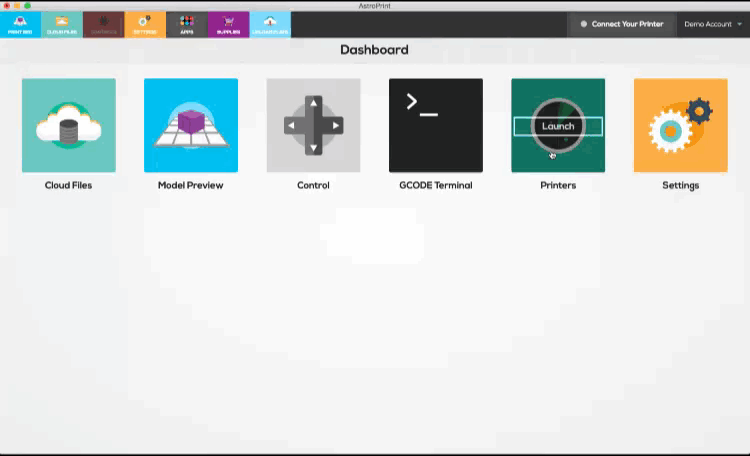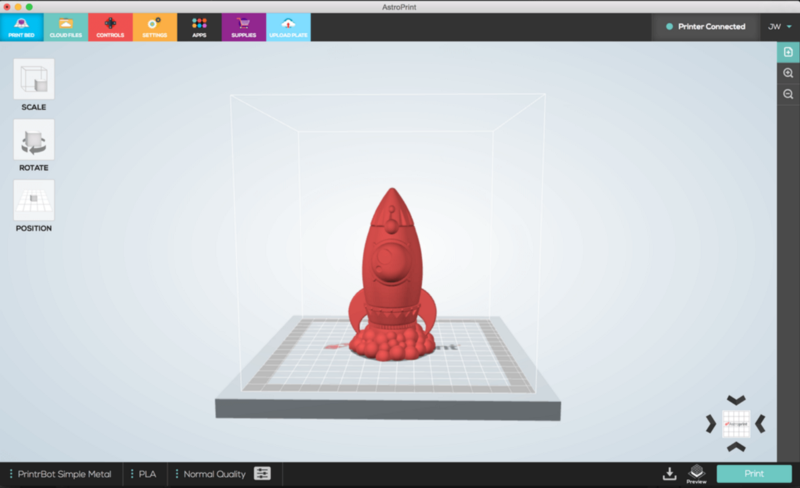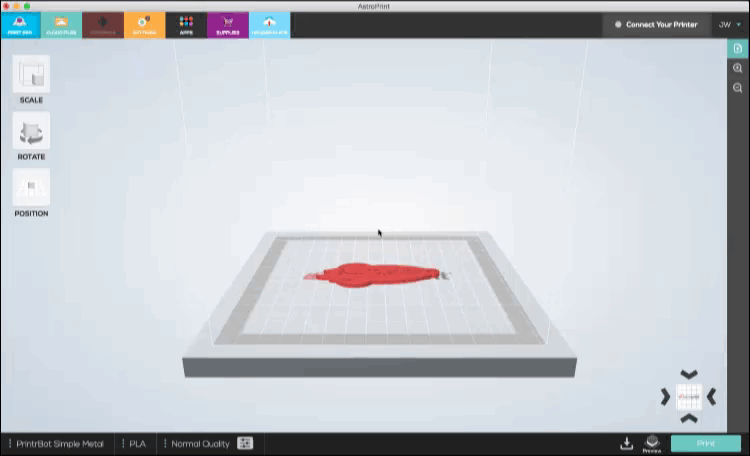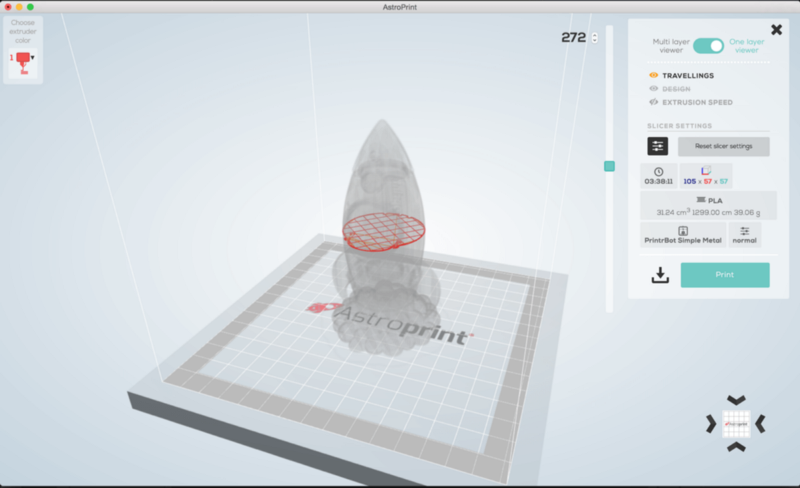AstroPrint Desktop
AstroPrint Desktop is a cross-platform, cloud-enabled Desktop app that allows you to manipulate and print designs locally and via the cloud. AstroPrint Desktop allows you to print to your 3D Printer via USB without needing an AstroBox Gateway. Meanwhile, if you are an existing AstroPrint user, AstroPrint Desktop will extend your capabilities even further and make your workflow much more pleasant. Sticking to our goal in making 3D Printing accessible to more and more people, AstroPrint Desktop is another pillar in the master plan.
AstroPrint Desktop will allow you to:
- Scale your designs
- Rotate your designs
- Duplicate & Multiply to make more copies of your designs
After manipulating your design, all you have to do is click PRINT to print to your local AstroBox or any printer via the AstroPrint Cloud.
So, what can AstroPrint Desktop do?
1. Scale, Rotate and Multiply Objects
2. Print via USB without an AstroBox Gateway
 One of the cool features of AstroPrint Desktop is its ability to print via USB without the need for an AstroBox Gateway.
One of the cool features of AstroPrint Desktop is its ability to print via USB without the need for an AstroBox Gateway.
If you have NEVER used AstroPrint and have a compatible 3D Printer, AstroPrint Desktop is one of the best and easiest entry points into trying our platform.
All you need to do is plug the printer in via USB to a laptop or desktop.
No Internet required.
No AstroBox required.
Seriously.
💡 Side note: If you want to print via the cloud, you'll still need an AstroBox connected to your 3D Printer. Plus, if you already have an AstroBox, your workflow will be much more pleasant with the addition of AstroPrint Desktop - even if you use your AstroBox purely offline.
3. Diagnose your prints with the GCODE viewer
GCODE viewer is a neat diagnostics tool that will allow you to do things like:
- View the print paths of your GCODE files
- Analyze your design layer by layer before printing
- Analyze the print speed (represented by different shades of the SAME COLOR)
- Tweak settings and see the changes reflected visually in the viewer
It might be a bit tricky to find the GCODE viewer because it won't be visible UNTIL you have selected your Printer, Material & Quality on the horizontal bar on the bottom like this:
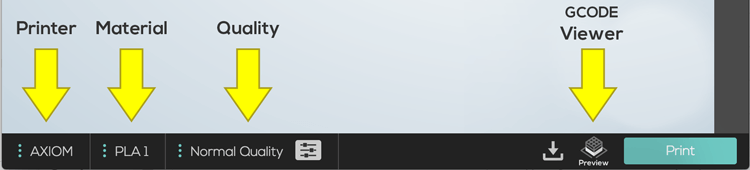
As you can see, once you select your Printer, Material, and Quality on the bottom horizontal bar, the GCODE viewer button will become visible on the right-hand side next to the PRINT button
It will be labeled PREVIEW. (not GCODE viewer)
3. Find your printers easily
[